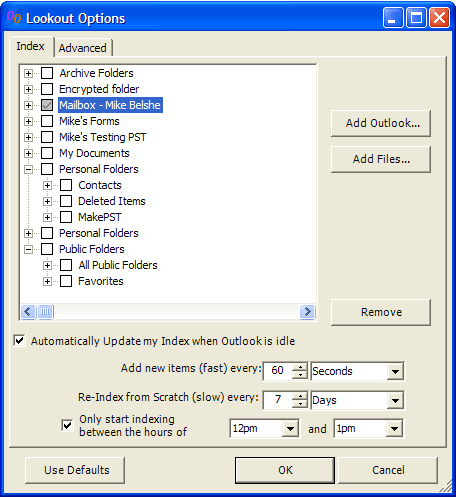
1. Here is the main Options Window. Use this window to control how you would like Lookout to index email and files on your system.
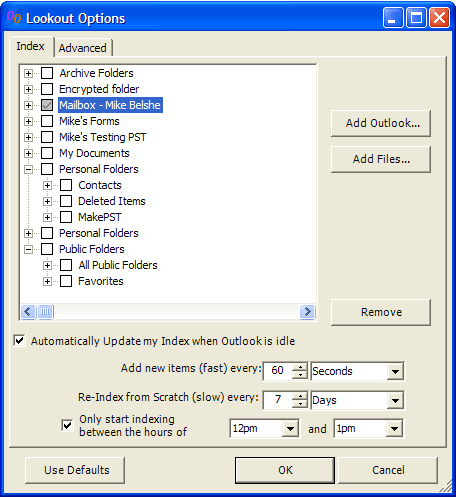
Folders List
In the folders list, you can select which folders you would like Lookout to index for you. Lookout can index both your Outlook folders as well as folders in your My Documents filesystem.
Automatic Indexing
If you check "Automatically Update my Index when Outlook is idle", then Lookout will automatically index files in the background. To avoid interfering with your work, Lookout will wait until your machine is idle for a period of time before starting the indexing process.
The indexer has two modes of operation: update mode, and rebuild mode. In update mode, the indexer remembers where it finished indexing and only indexes new items. In rebuild mode, it regenerates the entire index from scratch. See the indexer for more information.
Limit Indexing to Certain Times of Day
You can also limit Lookout's indexing to only occur at a specific time of day. For example, if you want Lookout to only do indexing nightly between 10pm and 4am, then you can check the box "Only start indexing between the hours of", and then specify the appropriate times.
Add Outlook / Add Files Buttons
To instruct Lookout to index additional Outlook folders (such as PST files or Archive folders) or to index additional parts of your filesystem other than just My Documents, use the Add Outlook and Add Files buttons to browse to the appropriate folder for indexing. The next time the indexer runs, it will also index these folders.
2. The search tab on the options window allows you to specify some additional options about searching, including the number of search results to include on each page. Increase this number if the default 200 results does not find what you are looking for.
3. The advanced tab on the options window allows you to specify some additional options.